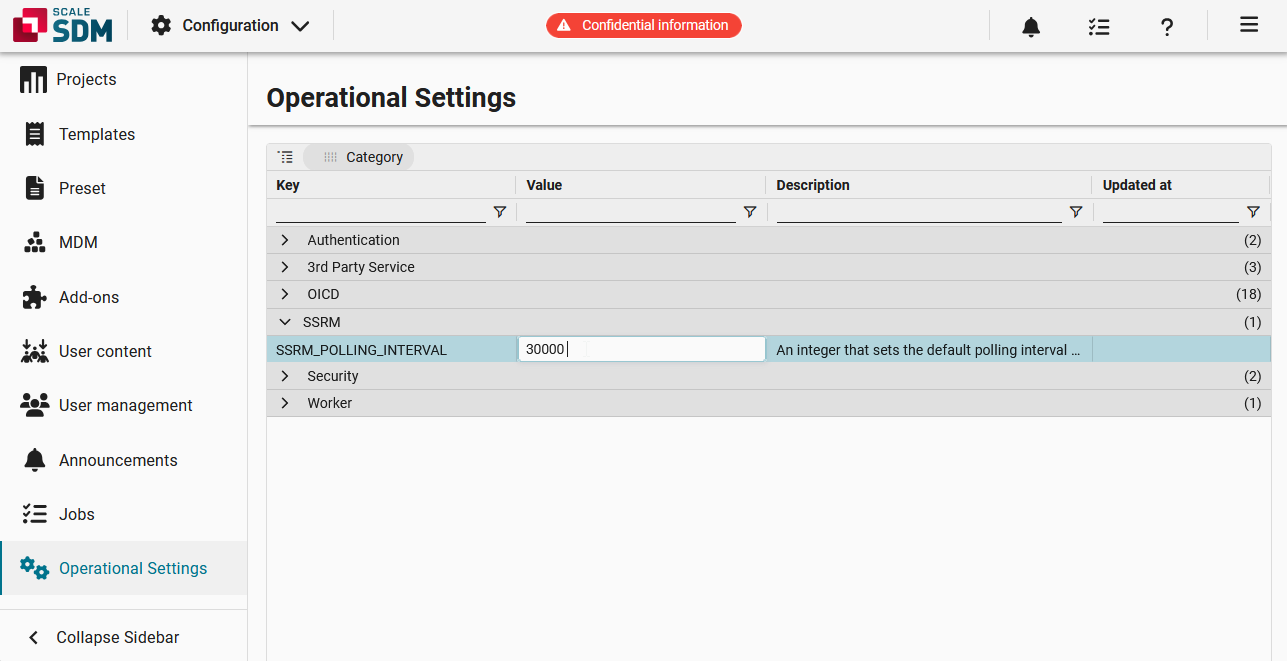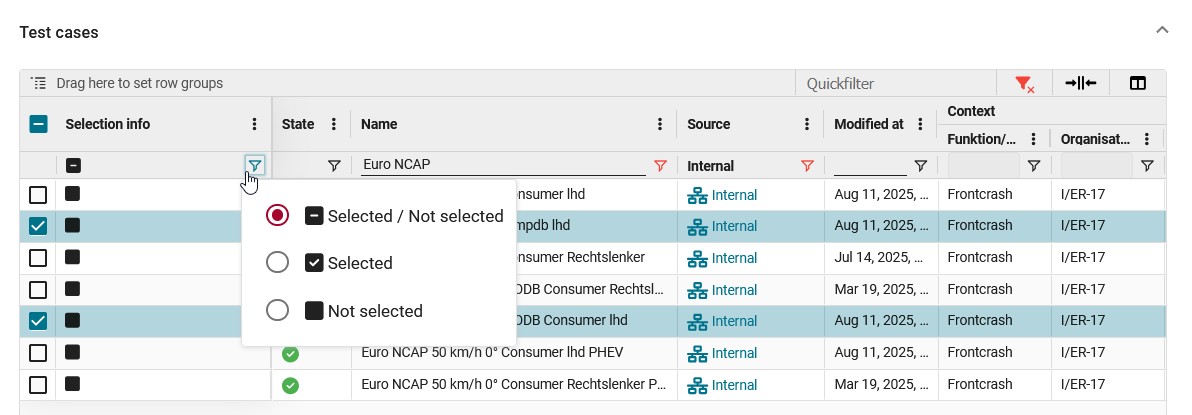Upcoming
Release date:
| New feature RESULT | The test grid update frequency can now be configured in the operational settings.
[#7357] This feature relates to the test grid in
The update frequency can be configured in the operational settings, which are found by navigating to
|
| New feature MISC | A generic download endpoint was generated for all storage systems. The download endpoint now handles the redirects if necessary. [#7362] |
| Improvement PROJECT | The context menu was modified for consistency in the project requirements grid. It now follows the same design guidelines as other menus.
[#7627] This improvement relates to the context menu in the requirements grid of
|
| Improvement MISC | Context menu items are now disabled for external test cases.
[#7537] This improvement relates to the MDM requirements grid, which can be accessed by navigating to Now, if a user right-clicks on an external test case, the options for editing the test case are disabled in the context menu. This is because external test cases are read-only, meaning they can not be edited, deleted, duplicated, or activated/deactivated. 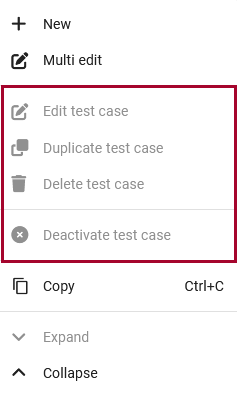 |
| Improvement MISC | Test cases can now be selected directly while creating or updating an MDM requirement.
[#6809] This improvement relates to the MDM requirements, which can be found by navigating to
|
| Bug fix RESULT | The collection page is now able to load more than 100 collections.
[#7838] This fix relates to the collections in
|
| Bug fix RESULT | The filter icons in the test grid are now all displayed in the same color.
[#7780] This fix relates to the test grid in
|
| Bug fix RESULT | Users no longer receive an 'allProjectTestCases' error when using the 'Set as project status' function.
[#7824] This fix relates to the Set as project status function in
|
| Bug fix MISC | An error was fixed in cache_evaluate_columns that caused orphan column caches. Column caches of an MDM attribute can no longer exist without a preset. [#7508] |
| Bug fix MISC | MDM attributes of the type 'Number' can now be saved without a display unit.
[#7792] This fix relates to the MDM attributes, which can be found by navigating to |
| Bug fix MISC | The input field for add-on configuration keys was changed to a text area field, which maintains line breaks in the values. [#7333] |
| Bug fix MISC | Views are now working correctly again for MDM attributes.
[#7789] This fix relates to the MDM attributes, which can be found by navigating to |
| Security fix API | Distinguish between unauthorized and forbidden access. [#7519] |